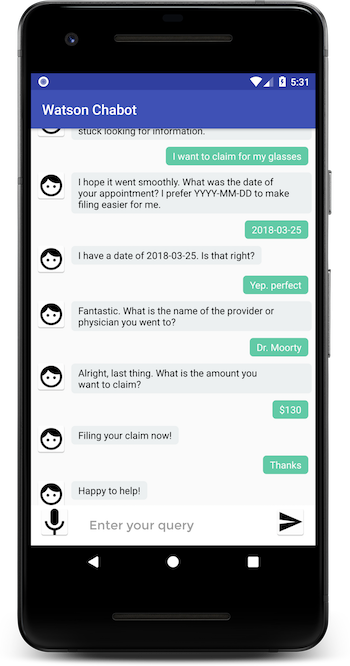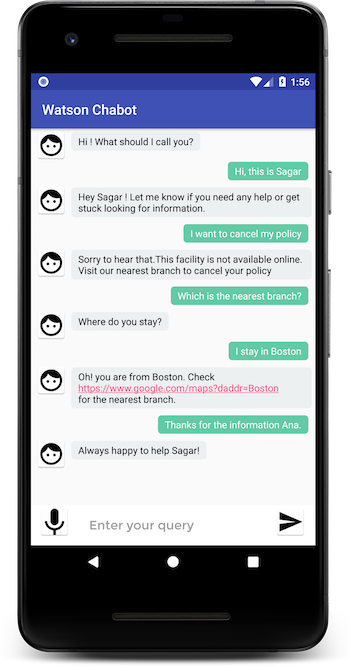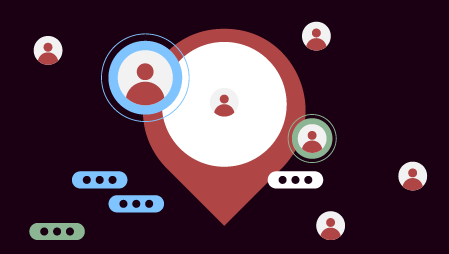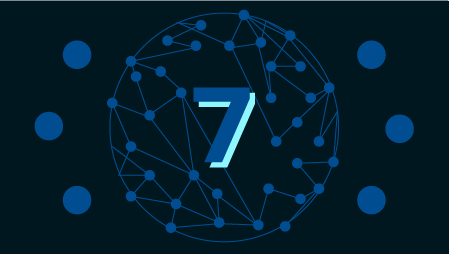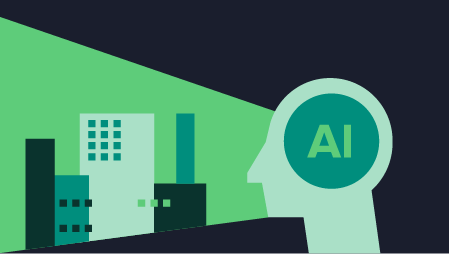This tutorial walks you through the process of defining intents and entities and building a dialog flow for your chatbot to respond to customer queries. You will learn how to enable Speech to Text and Text to Speech services for easy interaction with the Android app. Also, track the app’s usage metrics through Mobile Analytics service.
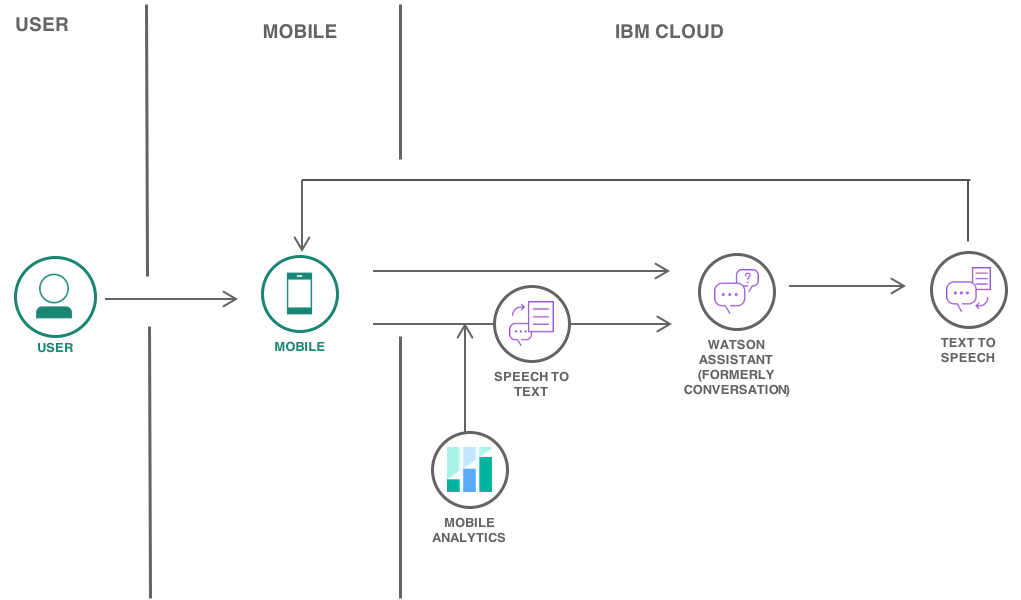
Objectives
- Create a chatbot: create a workspace, define an intent and entity, build the dialog flow
- Allow end users to interact with chatbot using voice and audio
- Configure and run the Android app
- Add Mobile Analytics to track usage
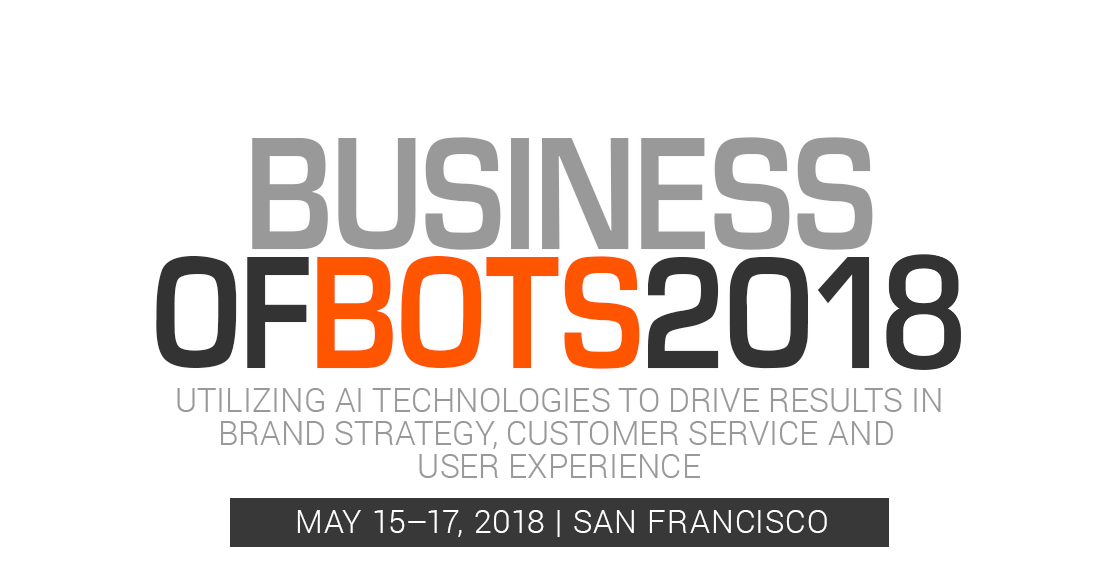
Before you begin
- Download and install Android Studio
Create a workspace
To begin, you will create Watson Assistant service on IBM® Cloud and add a workspace. A workspace is a container for the artifacts that define the conversation flow.
For this tutorial, you will save and use Ana_workspace.json file with predefined intents, entities and dialog flow to your machine.
- Go to the IBM Cloud Catalog and select Watson Assistant service > Lite plan under Watson. Click Create.
- Click Service credentials on the left pane and click New credential to add a new credential.
- Click View Credentials to see the credentials. Save the credentials in a text editor for quick reference.
- Navigate to Manage on the left pane, click on Launch tool to see the Watson Assistant dashboard.

- Click on Workspaces tab.
- Click Import workspace

icon and choose the JSON file downloaded above.
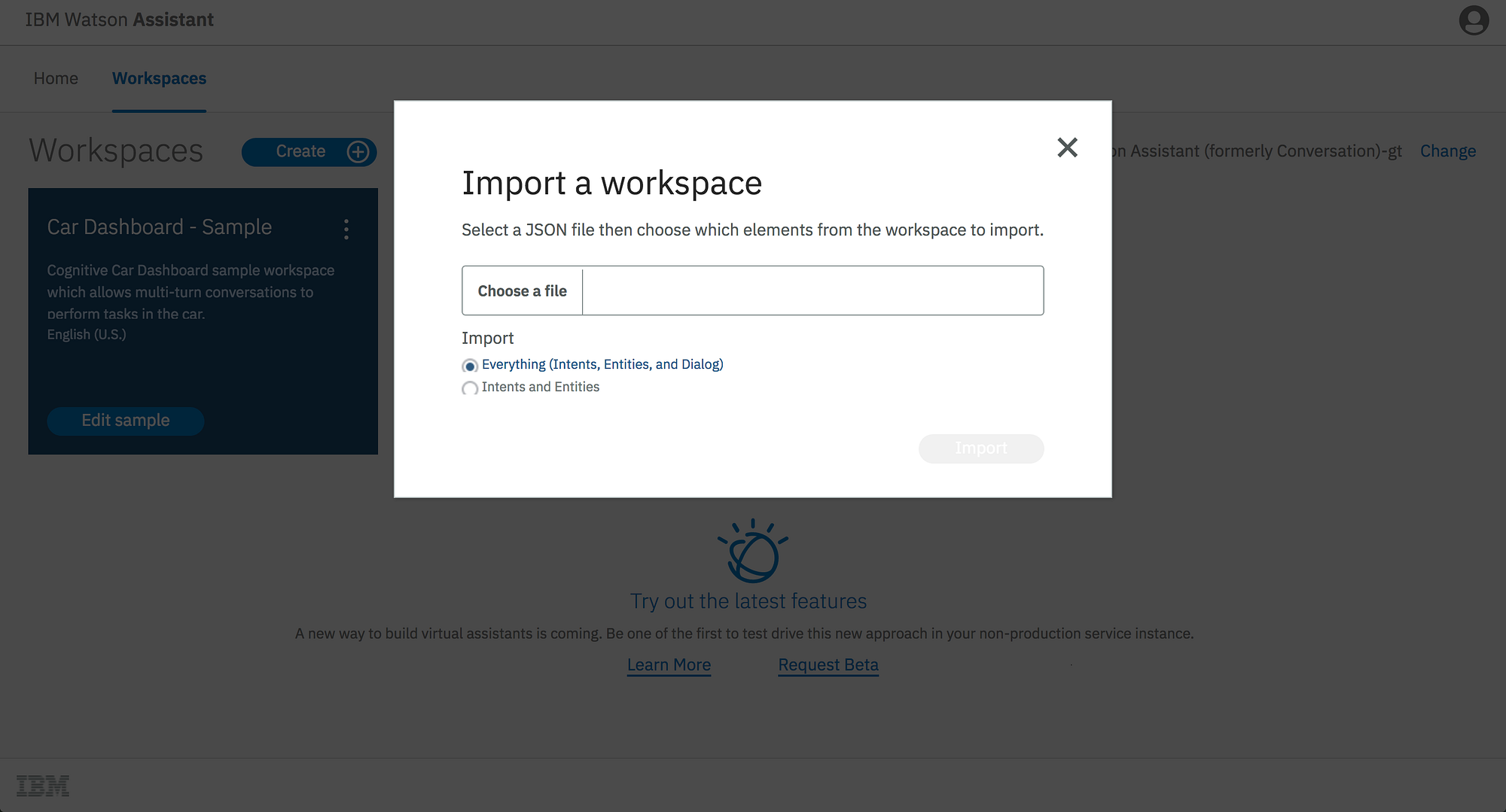
- Select Everything option and click Import. A new workspace is created with predefined intents, entities and dialog flow.
- On the left pane, click

icon to see all your workspaces. Click

icon on the Ana workspace to View details of the workspace. Copy and save the Workspace ID for future reference.
Top 3 Bot Tutorials
1. Getting started with Dialogflow and building my first bot (Newbie’s guide)
2. DialogFlow(formerly API.AI): Let’s create a Movie ChatBot in minutes
What is an Intent?
An intent represents the purpose of a user’s input, such as answering a question or processing a bill payment. You define an intent for each type of user request you want your application to support. By recognizing the intent expressed in a user’s input, the Watson Assistant service can choose the correct dialog flow for responding to it. In the tool, the name of an intent is always prefixed with the # character.
Simply put, intents are the intentions of the end-user. The following are examples of intent names.
#weather_conditions#pay_bill#escalate_to_agent
What is an Entity?
An entity represents a term or object that is relevant to your intents and that provides a specific context for an intent. You list the possible values for each entity and synonyms that users might enter. By recognizing the entities that are mentioned in the user’s input, the Watson Assistant service can choose the specific actions to take to fulfill an intent. In the tool, the name of an entity is always prefixed with the @ character.
The following are examples of entity names
@location@menu_item@product
Next steps
- Define an Intent
- Define an Entity
- Build the dialog flow
- Add Speech to Text and Text to Speech capabilities
- Configure and run the Android app
- Add Mobile Analytics to track usage
Once you complete all the steps and run the app on an emulator or on a Android device, this is how it looks